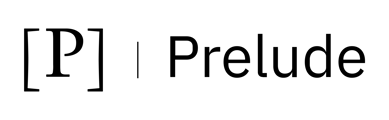To export Prelude Detect test data to Amazon S3, follow these steps:
- Create a S3 bucket - choose a name for the bucket.
- AWS recommends you set Block all public access to On
- Set Bucket Policy Permission - After creating the bucket, you need to configure the bucket policy permissions. You can either add this policy to an existing bucket or create a new statement as follows
{ "Version": "2012-10-17", "Statement": [ { "Sid": "prelude", "Effect": "Allow", "Principal": { "CanonicalUser":"{canonical_user}" }, "Action": [ "s3:GetObject", "s3:PutObject" ], "Resource": "arn:aws:s3:::{s3_bucket_name}/*" } ] }- Be sure to replace
{s3_bucket_name}with the name of your bucket. - for US1 customers substitute
{canonical_user}with:-
2703ff0fdbb6ac56539587bc6aa8e31b3a1e944cdeaf35d54b22f1725eb7db8d
-
- for EU1 customers substitute
{canonical_user}with:-
9dc309b8c5a57ede0603830d6e2197b9b009363a4026132d2f5a9ab96b93491b
-
- Be sure to replace
- Integrate using Prelude CLI - Alternative to using the Web UI you can create the integration via Prelude CLI with the following command (substitute proper bucket name)
prelude partner attach S3 --api s3_bucket_name
- Run Tests - After running your tests, the data should be available shortly after the test results are generated.