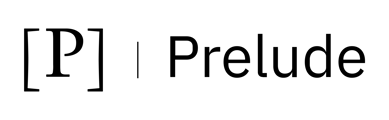- Configure your app with OIDC: guide
- You'll set the redirect url here
- At this time, we do not support
Login initiated by Okta - Under
General Settings, please check the following boxes underGrant type, Client acting on behalf of a user:Authorization CodeRefresh TokenImplicit (hybrid)
- Find your configuration url: guide
You can find full documentation here and learn where to find your Okta credentials here
Configure Prelude User accounts to use SSO
Note: After configuring SSO above you must specify which user accounts will use SSO explicitly. Additionally, you cannot update an existing user using password authentication to SSO currently, i nstead you must delete the user and recreate with SSO auth.
- In the Prelude UI, click your name/id in the top right corner, then select Account Users
- Select Invite a User to invite a new user and specify OpenID Connect to use Entra SSO